Stay up to date with our latest news and insights
Supporting description on the types of content that feature in the blog.

We’re all excited to get back into the office and regain some normality, and whether your office is opening for everyone to return or you’re taking a more flexible approach to office and home working, it’s crucial for office equipment to be safe and clean for use.
While some devices are only used by one individual, printers and MFPs are used by multiple people, touching the control panel and potentially spreading germs and illness, without even knowing it:
Thankfully, as well as cleaning devices and regularly washing hands, there are ways to implement touchless printing. By doing so, you can help reduce the spread of illness and ensure everyone is kept safe during day-to-day business processes.

Depending on the methods adopted, touchless printing can also help to increase productivity with automated processes and can conserve energy with devices that power down until approached by a user.
Here are 6 ways you can implement touchless printing on your Xerox ConnectKey device:
Xerox’s latest hardware, the C8100 series, includes smart proximity sensors that detect when a user is nearby. Not only does this conserve energy during inactive periods, but it also reduces the need to touch the printer control panel to wake it up.
The Auto Copy app, available on the ConnectKey app gallery, allows users to automatically copy documents without any interaction with the touch screen. The app can be set up with default settings, or each authenticated user can set their own settings for repeat copies.
Once set up, users just need to put the document in the document feeder and after 7 seconds, the copying will start!
Voice-controlled devices are nothing new with computers and smartphones long making use of this technology through to smart home devices that can all be controlled remotely by voice.
Now printing can be done by voice too!
Partnering with Gabi Solutions, Xerox has brought AI-driven voice recognition to the AltaLink line of multifunction devices. Gabi listens only when it hears its wake command “Hey Gabi” and all commands are encrypted and routed through cloud-based identity and access controls.
It’s a great way to remove any need to touch the device!
The proof is in the name - the touchless access app allows users to navigate printing, scanning and copying options on their own devices rather than on the MFP control panel, reducing any need to touch the device itself.
There’s no need to download an app on the smartphone and the touchless access application supports any tablet or smartphone.
Users simply need to scan the QR code on the MFP, choose their job settings and start the job.
For those working in the office regularly moving forward, they might prefer to use an app on their smartphone that allows them to scan, print, copy and release jobs.
The Xerox® Workplace Mobile App gives users a personal contactless connection with the MFP, allowing them to safely print without touching the device.
All of these options can help to reduce the need to touch devices, and therefore reducing the risk of spreading illness, such as Covid-19. The touchless solutions have also been designed to make printing, scanning and copying processes easier, more accessible and more productive.
Supporting description on the types of content that feature in the blog.
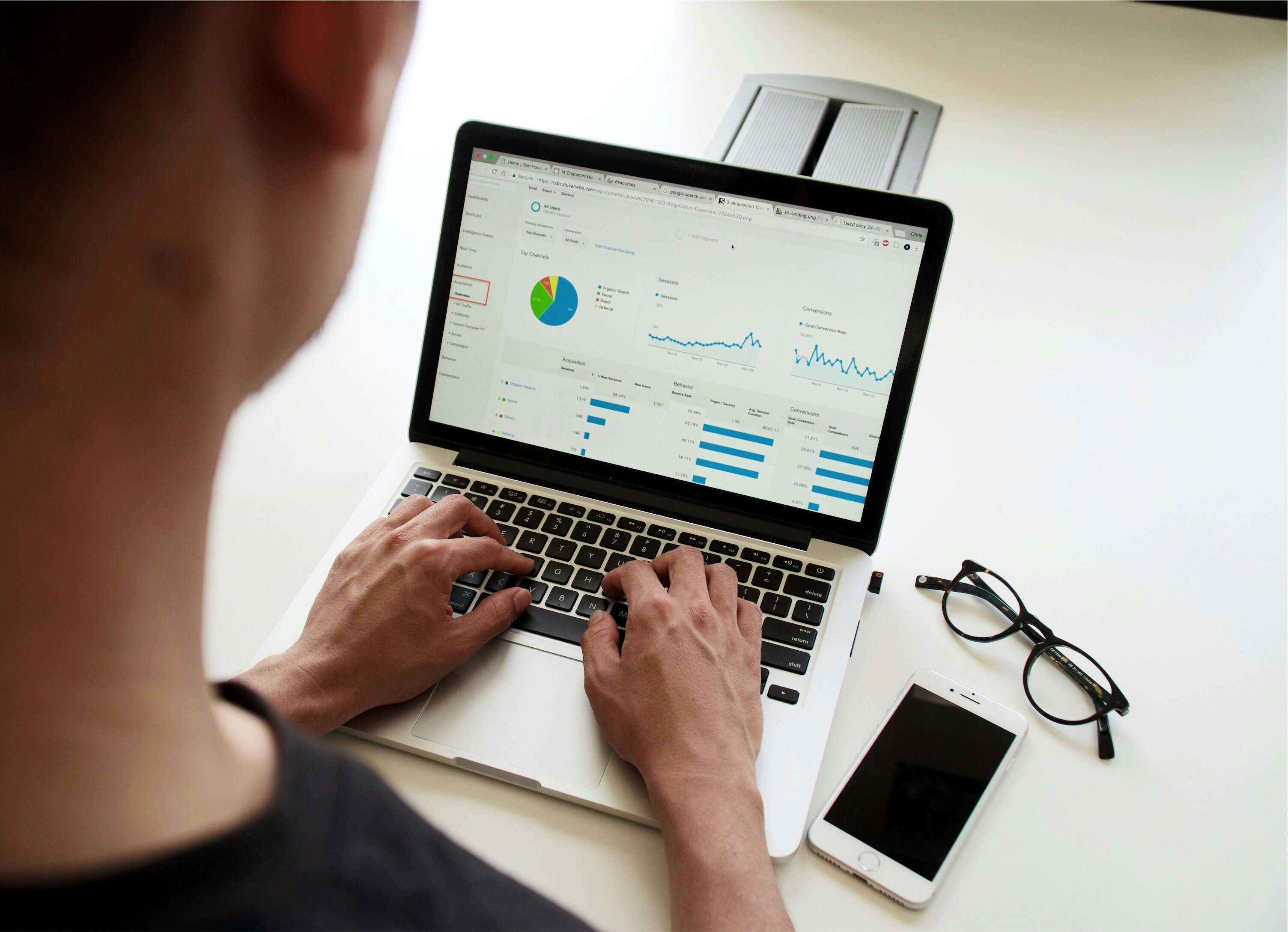
20-09-2024
Digital document management tools offer a range of compelling benefits for businesses, including a PDF editor, a file converter and a form generator. You can also integrate with digital signatures qui...

20-09-2024
When choosing a SaaS software to deal with your company’s PDF documents and enable forms to be digitally sent and signed, you’ll want a product that’s user-friendly and easy to use. With Tungsten’s Po...

11-07-2024
Belkin is a global technology company that provides high-quality electronics products, from wireless chargers to power banks. Their people-centric approach and best-in-class functionality have positio...