Stay up to date with our latest news and insights
Supporting description on the types of content that feature in the blog.

Written by Laura Olley, Head of Service (Based on guidance from Xerox)
In the wake of the Covid-19 pandemic, more and more employees will start to return to offices and as they do, organisations are going to have to take more precautions in keeping office equipment clean and virus-free.
This is especially important for any shared equipment and appliances, for example, kitchen appliances, door handles and of course, printers.
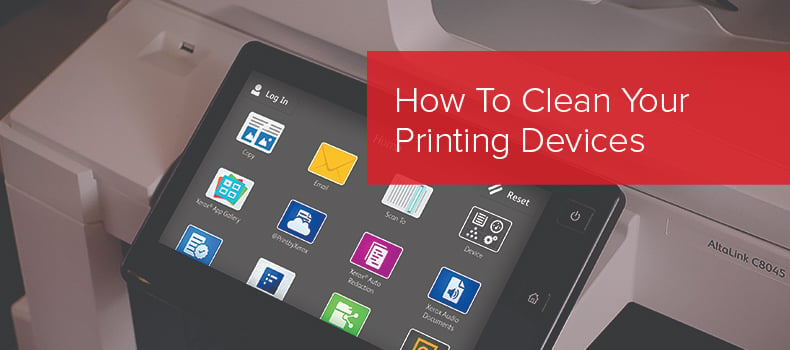
Beyond putting in place touchless printing options, companies can use the following advice to properly clean the different parts (panels, buttons, user interfaces, display screens, touch screens, doors/access handles) of their Xerox printing devices, including: Multifunction Devices, Printers and Presses.
Before using any cleaning products on your Xerox device, please ensure that:
As the cleaning process involves using liquid cleaning products, it’s important to note:
Do not spray any liquids directly onto the product and do not use fibrous materials to clean with (e.g. paper towels) as these can scratch and damage the device.
With these things in mind, here are the four steps for cleaning your Xerox device:
1) Moisten a clean, soft, lint free, cotton cloth with the cleaning mixture
The mixture used should be 70% isopropyl alcohol and 30% water (also known as rubbing alcohol) and the cloth should be moist, but shouldn’t have any free liquid on the surface that can drip.
A disposable wipe can be used for cleaning as long as it meets the criteria set above.
If a higher percentage of isopropyl alcohol is being used in the mixture, please test the solution on a small, non-visible area of the device to ensure there is no discoloration, cracks or blurs.
2) Gently wipe the surfaces with the moistened cloth
Once your cloth is prepared and you tested the solution (if necessary), wipe down the surfaces of the device.
Try to avoid any moisture from entering the device through gaps in the product or around the control panel and buttons. Moisture or disinfectant entering the device can result in permanent damage.
3) Clean the display screen/control panel
When cleaning the display or control panel, try to carefully wipe in one direction and move from the top of the display to the bottom.
Be gentle when wiping the control panel as it can be easily scratched or cracked if too much force is applied.
4) Air-dry the device surfaces
Once the device has been cleaned and wiped down, please allow all surfaces to air-dry (approximately 4 minutes wait time) before plugging the device back in.
Do not power the device if moisture is still visible or obviously present, always wait until it has dried.
Once cleaning has been completed, the gloves can be discarded as per safe disposal guides and you should immediately clean your hands after removing the gloves.
Supporting description on the types of content that feature in the blog.
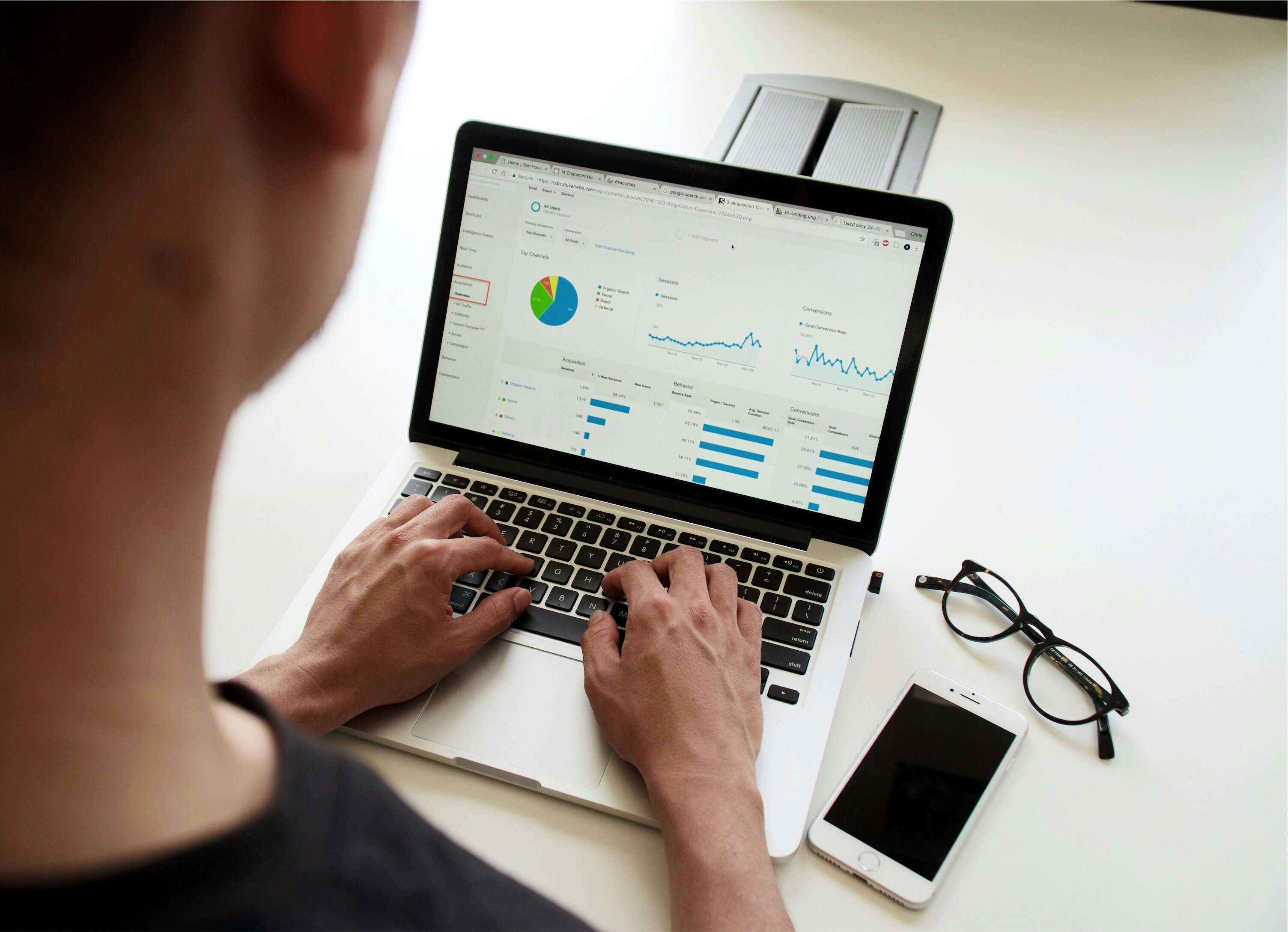
20-09-2024
Digital document management tools offer a range of compelling benefits for businesses, including a PDF editor, a file converter and a form generator. You can also integrate with digital signatures qui...

20-09-2024
When choosing a SaaS software to deal with your company’s PDF documents and enable forms to be digitally sent and signed, you’ll want a product that’s user-friendly and easy to use. With Tungsten’s Po...

11-07-2024
Belkin is a global technology company that provides high-quality electronics products, from wireless chargers to power banks. Their people-centric approach and best-in-class functionality have positio...